# Icon 图标
Icon 图标,First UI字体图标库,可自定义扩展。
# 支持平台
| App-vue | App-Nvue | 微信小程序 | 支付宝小程序 | 百度小程序 | 字节小程序 | QQ小程序 | H5 | PC | 快手小程序 | 钉钉小程序 |
|---|---|---|---|---|---|---|---|---|---|---|
| ✓ | ✓ | ✓ | ✓ | ✓ | ✓ | ✓ | ✓ | ✓ | ✓ | ✓ |
# 引入
import fuiIcon from "@/components/firstui/fui-icon/fui-icon.vue"
export default {
components:{
fuiIcon
}
}
2
3
4
5
6
First UI easycom配置请查看 快速上手。
如果不了解easycom,可先查看 官网文档 (opens new window)。
# 代码演示
通过 name 属性设置展示对应的图标。
<fui-icon name="addfriends"></fui-icon>
<fui-icon name="addfriends-fill"></fui-icon>
2
/* 字节(头条)小程序组件内不能引入字体,需要在页面中条件编译引入 */
/* #ifdef MP-TOUTIAO */
@font-face {
font-family: 'fuiFont';
src: url("~@/components/firstui/fui-icon/fui-icon.ttf") format("truetype");
}
/* #endif */
2
3
4
5
6
7
通过 size 属性修改图标大小,单位默认为rpx。
<fui-icon name="addfriends" :size="60"></fui-icon>
<fui-icon name="addfriends-fill" :size="60"></fui-icon>
2
/* 字节(头条)小程序组件内不能引入字体,需要在页面中条件编译引入 */
/* #ifdef MP-TOUTIAO */
@font-face {
font-family: 'fuiFont';
src: url("~@/components/firstui/fui-icon/fui-icon.ttf") format("truetype");
}
/* #endif */
2
3
4
5
6
7
通过 color 属性修改图标颜色。
<fui-icon name="addfriends" color="#465CFF"></fui-icon>
<fui-icon name="addfriends-fill" color="#465CFF"></fui-icon>
2
/* 字节(头条)小程序组件内不能引入字体,需要在页面中条件编译引入 */
/* #ifdef MP-TOUTIAO */
@font-face {
font-family: 'fuiFont';
src: url("~@/components/firstui/fui-icon/fui-icon.ttf") format("truetype");
}
/* #endif */
2
3
4
5
6
7
# Slots
| 插槽名称 | 说明 |
|---|---|
| - | - |
# Props
| 属性名 | 类型 | 说明 | 默认值 | 平台差异说明 |
|---|---|---|---|---|
| name | String | 图标名称 | - | - |
| size | Number,String | 图标大小 | 64 | - |
| unit | String | 图标大小单位 | rpx | - |
| color | String | 图标颜色 | #333333 | - |
| fontWeight | Number, String | 图标字重 | normal | - |
| disabled | Boolean | 是否禁用点击 | false | - |
| params | Number, String | 自定义参数 | 0 | - |
| customPrefix | String | 自定义图标,定义字体class名称 | - | - |
# Events
| 事件名 | 说明 | 回调参数 |
|---|---|---|
| @click | 点击图标时触发 | { params:自定义参数 } |
# 自定义图标(V1.5.0+)
注意
nvue 页面引入图标方式与 vue 不同,如需在 nvue 中使用,请仔细阅读文档处理。
以下所有说明都是基于 阿里图标库 (opens new window)进行扩展,其他图标库同理,明白原理即可方便扩展。
# vue页面自定义图标步骤说明
访问 阿里图标库 (opens new window),搜索选择需要的图标添加至购物车(然后添加至自己项目中)或者自行上传svg图标至项目中,下载获取字体文件。
2、将 iconfont.ttf、iconfont.css 放到项目根目录 static 下。
3、打开 iconfont.css ,修改 @font-face 如下,注意 src 字体文件的引用路径是否正确:
@font-face {
font-family: iconfont;
src: url('/static/iconfont.ttf') format('truetype');
}
.fui-custom-icon {
font-family: "iconfont" !important;
font-size: 16px;
font-style: normal;
-webkit-font-smoothing: antialiased;
}
.icon-fabulous:before {
content: "\e704";
}
.icon-collection:before {
content: "\e705";
}
.icon-comment:before {
content: "\e706";
}
.icon-forward:before {
content: "\e707";
}
2
3
4
5
6
7
8
9
10
11
12
13
14
15
16
17
18
19
20
21
22
23
24
25
26
27
28
4、上面css默认的 font-family 都为 iconfont,可自行更换,确保你使用的字体名字(font-family)足够特殊。
5、在 vue 页面引入使用自定义图标。
在项目根目录的 App.vue 中,引入上述的 iconfont.css,注意自己存放的路径,且通过 @import 引入的外部样式,需要写在 style 标签有效内容中的最前面
/*App.vue*/
<style>
@import "./static/iconfont.css";
</style>
2
3
4
6、使用 custom-prefix 和 name 属性自定义图标,取值对标css文件。
<fui-icon custom-prefix="fui-custom-icon" name="icon-fabulous"></fui-icon>
# nvue页面自定义图标步骤说明
获取图标方式同上。
2、在使用页面引入字体文件,注意确保路径正确
// #ifdef APP-NVUE
var domModule = weex.requireModule('dom');
import fuiicons from '@/static/iconfont.ttf'
domModule.addRule('fontFace', {
'fontFamily': 'fuiicons',
'src': "url('" + fuiicons + "')"
});
// #endif
2
3
4
5
6
7
8
3、注意:addRule 方法里的 fontFamily 可以随意取。这个名字不是字体真正的名字。字体真正的名字(font-family),也就是注册到系统中的名字是保存在字体二进制文件中的。你需要确保你使用的字体的真正名字(font-family)足够特殊,否则在向系统注册时可能发生冲突,导致注册失败,你的字符被显示为‘?’。请自行修改字体文件属性名称,从 阿里图标库 下载的默认值为 iconfont 。
4、在项目根目录的 App.vue 中,写入以下css,注意:font-family 与 addRule 方法中(字体的真正名字)一致。
/*App.vue*/
<style>
/* #ifdef APP-NVUE */
.fui-custom-icon {
font-family: "fuiicons" !important;
font-size: 16px;
font-style: normal;
-webkit-font-smoothing: antialiased;
}
/* #endif */
</style>
2
3
4
5
6
7
8
9
10
11
5、新建字体js文件,如:fui-custom-icon.js,写入相关字体图标,对标css文件(注意 css 中 \e704 在 js 中需写成 \ue704)。然后在页面引入js文件。
//fui-custom-icon.js 内容
export default {
"icon-fabulous": "\ue704",
"icon-collection": "\ue705",
"icon-comment": "\ue706",
"icon-forward": "\ue707"
}
//在使用页面引入js文件,注意:确保路径正确
import customicons from '@/static/fui-custom-icon.js';
2
3
4
5
6
7
8
9
10
6、使用 custom-prefix 和 name 属性自定义图标。
<fui-icon customPrefix="fui-custom-icon" :name="customicons['icon-fabulous']"></fui-icon>
特别说明
nvue端使用自定义字体图标比较繁琐,如果不考虑 FirstUI 字体图标组件后续更新或者接受自行维护,可将第2、4、5 步骤写入组件内部,注意区分开自定义字体图标与FirstUI字体图标,避免冲突。还需要做如下简单调整:
1、组件中 nvue下 text 插值调整,原先 {{ customPrefix?name:icons[name] }},调整为 {{ customPrefix?customicons[name]:icons[name] }} 。
2、页面使用组件时,name 传值调整,原先 :name="customicons['icon-fabulous']" 调整为 name="icon-fabulous"。
2
3
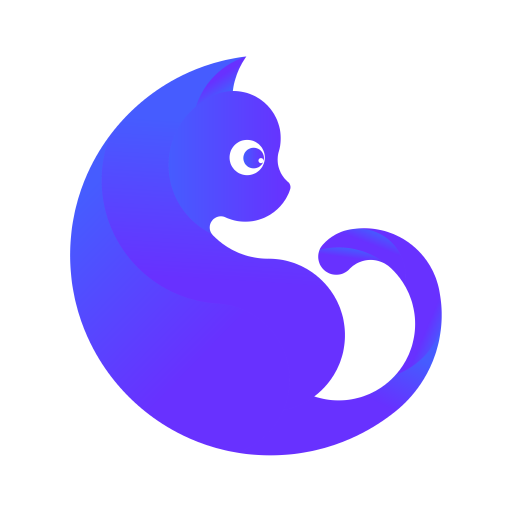
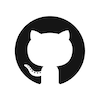 Icon 图标
Icon 图标